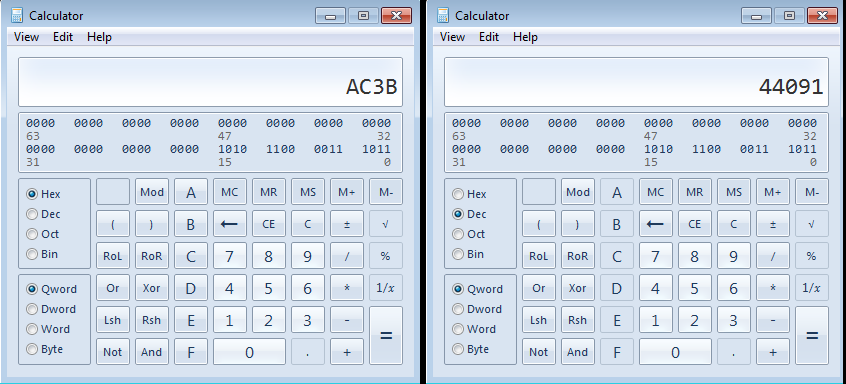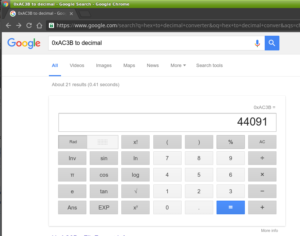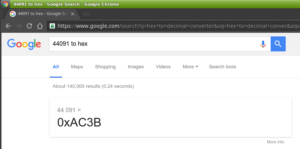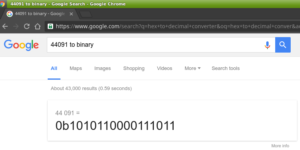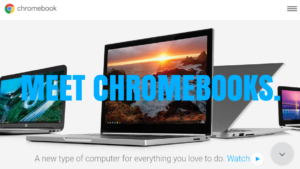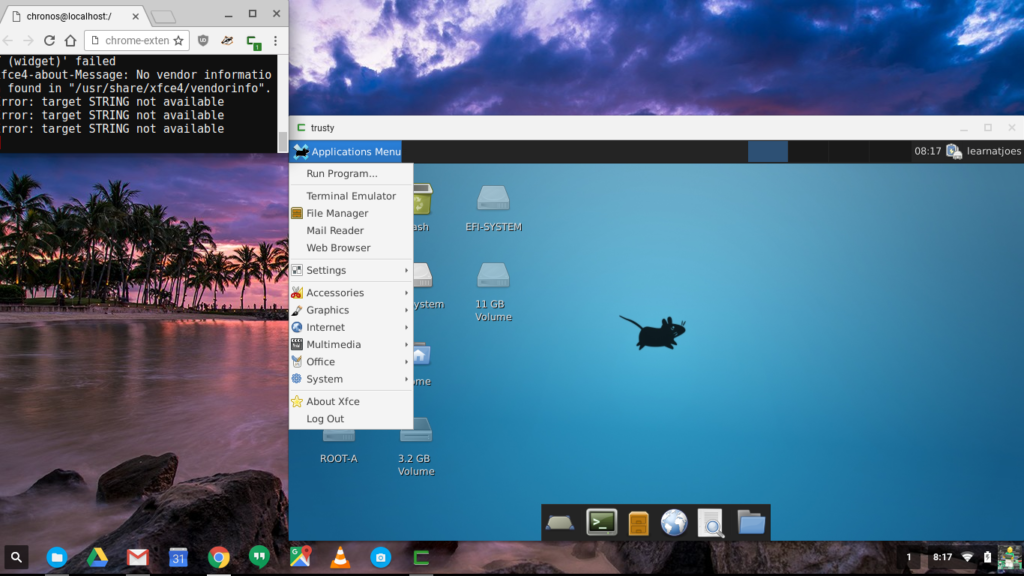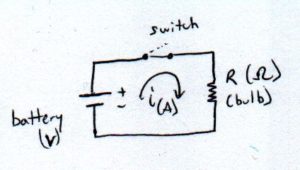Free Samples! Now that I’ve got your attention
One of the “wink and nod” policies among engineering and IC companies is the free samples of parts. Many chip manufacturers have such policies in place for a lot of their parts. My favorite standbys have been:
- Texas Instruments (http://www.ti.com/)
- Microchip (http://www.microchip.com/samples/)
- Maxim IC (https://www.maximintegrated.com/en.html)
I’m sure there’s other manufacturers with comparable samples programs. The motivation of the companies offering sample parts for you (the designer, whether professional or student) is that once you’re familiar with the part, you or your company’s purchasing department is likely to issue a PO for quantity of their parts for a build.
As a (hungry) student, this is great for sourcing parts for a project, because let’s face it: every penny counts. It also doesn’t hurt that the samples ship free, and sometimes ship really fast (e.g. TI).
Even when working with a company who has a DigiKey account and a FedEx account, manufacturer free samples can sometimes be less of a hassle to get 1 or 2 parts, than bothering the office administrator to put in an order.
My general notes for free samples:
- Please don’t abuse the system. Only sample parts you’ll actually use, and limit to evaluation or at most 1 test build. After that, support the company and legitimately purchase parts. Don’t ruin this for every one else.
- Create an account with each company you wish to sample from.
- Most (if not all) IC companies companies won’t sample with a general free email account, such as @gmail and @yahoo.
- Instead, if you have a domain, use an email address with that. Or use your school’s student email if you have one.
- Failing those options, use your work’s email address if you believe it’s within your company’s acceptable use to do so. Frankly, I can’t see why a company would be against your professional career development, but if they have a cow with you using their email to get free IC samples, maybe its time to look elsewhere for growth.
- Most IC companies do limit quantities and number of orders within some time, so plan judiciously.
- If you do get a contact from a sales rep, take it as an invitation to share what you’re learning or working on (within reason, especially if through an employer). They can be a good resource for parts information and support.
With industry mostly standardizing on surface mount parts, finding parts, much less those available for sample, in Dual In-Line Package (DIP) for your breadboards are getting harder to find. But they are still there. Just be sure you select the correct packaging for your sample orders. Fallback is to order the surface mount parts (e.g. SOIC, TSOP…) and get a breakout board that you can solder the part onto, and the board runs the lines to more accessible headers. –or if you’re really good just solder thin wires to the part legs.